Transfer Your Domain to GoDaddy in 5 Easy Steps Published: 24 Sep, 2024
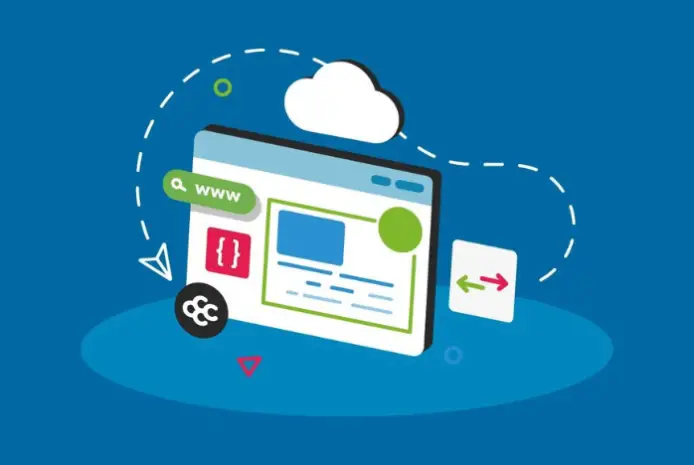
Transfer Your Domain to GoDaddy in 5 Easy Steps
You're likely no stranger to the complexities of managing your online presence, and a domain transfer can be a formidable task, especially if you're switching to a new registrar like GoDaddy. With millions of domains transferred every year, it's clear that making a change can be a necessary step for business growth. But, the process itself can be overwhelming, especially if you're not familiar with the technical aspects. Fortunately, breaking down the transfer process into manageable steps can make all the difference – and that's exactly what we'll explore next.
Key Takeaways
- Review and verify domain registration details for accuracy and up-to-date information.
- Unlock the domain name at the current registrar by releasing the domain lock.
- Retrieve the authorization code from the current registrar to verify domain ownership.
- Initiate the transfer process at GoDaddy by signing in and following domain transfer prompts.
- Verify domain transfer completion by checking the domain status in the GoDaddy account.
Prepare Your Domain Transfer
Review your domain's registration details to confirm they're up-to-date and accurate.
This includes the domain's contact information, nameservers, and expiration date. Verify the domain's registrar isn't blocking the transfer.
Consider the benefits of transferring your domain to GoDaddy.
Domain consolidation allows you to manage all your domains in one place, making it easier to track and renew them. Additionally, you'll gain access to GoDaddy's domain management tools, such as DNS management and domain forwarding.
Check the domain's current registrar for any specific transfer requirements.
Some registrars have unique procedures or fees associated with transferring domains. Understand these requirements before initiating the transfer process.
Unlock Your Domain Name
To initiate the domain transfer process, you must release your domain name at its current registrar.
This involves unfastening your domain name, which is a standard security measure to prevent unauthorized transfers. Deactivating the domain lock is a vital step in transferring domain ownership.
To unfasten your domain name, log in to your account at the current registrar and navigate to the domain management section.
Look for the domain name you want to transfer and click on it to access its settings. In the settings, search for the "Domain Lock" or "Domain Security" option. This option may be labeled differently depending on the registrar.
Disable the domain lock by clicking on the toggle button or selecting the "Release" option.
Once you've unfastened your domain name, confirm that you save the changes. This will release the domain security lock, allowing you to proceed with the transfer process.
Remember to verify your domain ownership information before proceeding, as this will be required for the transfer process.
Get Your Auth Code
Now that you've released your domain name, your registrar will require an authorization code to verify the transfer.
This code is a security measure to guarantee you're the domain owner and to prevent unauthorized transfers.
Retrieving Your Auth Code
To obtain your auth code, follow these steps:
- Log in to your current registrar's control panel and navigate to the domain management section.
- Find the domain name you want to transfer and look for a section related to domain security or code management.
- Click on the "Get Auth Code" or "Authorization Code" link, and the code will be displayed or emailed to you.
Keep in mind that some registrars may have different procedures for retrieving auth codes, so you may need to contact their support team for assistance.
Once you have your auth code, make sure to store it securely, as you'll need it for the next step in the transfer process.
Initiate the Transfer Process
You'll initiate the transfer process on the GoDaddy side by releasing your domain and preparing it for transfer.
To start, sign in to your GoDaddy account and navigate to the 'Domains' tab. Click on 'Domain Transfer' and select 'Transfer a domain to GoDaddy'.
Enter the domain name you want to transfer and click 'Continue'. You'll see a registrar comparison, which allows you to review the current registrar and the benefits of transferring to GoDaddy.
Next, confirm the domain details and review the transfer cost. You'll need to agree to the terms and conditions.
Once you've confirmed the details, click 'Continue' to initiate the domain migration process. GoDaddy will send a request to your current registrar to release the domain. This process usually takes a few days to complete.
Make sure your domain's WHOIS information is up-to-date and accurate to avoid any delays. The transfer process is now underway.
You'll receive an email from GoDaddy with updates on the status of the transfer.
Verify Domain Transfer Completion
To verify domain transfer completion, follow these steps:
- Check Domain Status: Log in to your GoDaddy account and navigate to the Domain Manager page.
Look for the domain you transferred and check its status. The domain status should indicate that the transfer is complete.
- Verify Transfer Confirmation: GoDaddy will send you a transfer confirmation email once the transfer is complete.
Check your email inbox for this confirmation email to confirm the transfer was successful.
- Test Your Domain: Test your domain by accessing it through a web browser to certify it's resolving correctly and functioning as expected.
Frequently Asked Questions
Can I Transfer My Domain if It's Expired?
You can still transfer your expired domain, but be aware that you may face consequences like domain penalty, which can delay the transfer process, so verifying the domain's eligibility beforehand is crucial before initiating the transfer process.
How Long Does a Domain Transfer Take?
You initiate a domain transfer, and it usually takes 5-7 business days to complete, depending on the transfer processing time between registrars. You'll receive an email with updates on the domain transfer timeline.
Can I Change My Domain Registrar During Transfer?
You're a captain steering a domain transfer storm. If you encounter domain lock issues, it's best to resolve them before changing registrars to avoid registrar loyalty penalties that might delay or block your transfer.
Will My Website Be Down During Transfer?
When transferring your domain, you'll face downtime risks, but they're minimal if you time it correctly. You'll likely experience zero downtime if you initiate the transfer during a low-traffic period or outside your website's peak hours.
Can I Cancel a Domain Transfer in Progress?
You're sailing smoothly, then hit a roadblock - a domain transfer in progress you want to cancel. Check your domain lock status, then initiate the transfer reversal process to regain control, usually within a 24-48 hour timeframe.
Conclusion
You've completed the transfer. Research shows 1 in 5 domain transfers fail due to incorrect auth codes or domain lock status. By following these 5 steps, you've minimized that risk. You've prepared your domain, released it, retrieved the auth code, initiated the transfer, and verified completion. Now, test your domain to guarantee a smooth shift. Your domain's new home at GoDaddy is set, and you're ready to manage it with ease.