Transfer Your Domain to Shopify in 5 Steps Published: 24 Sep, 2024
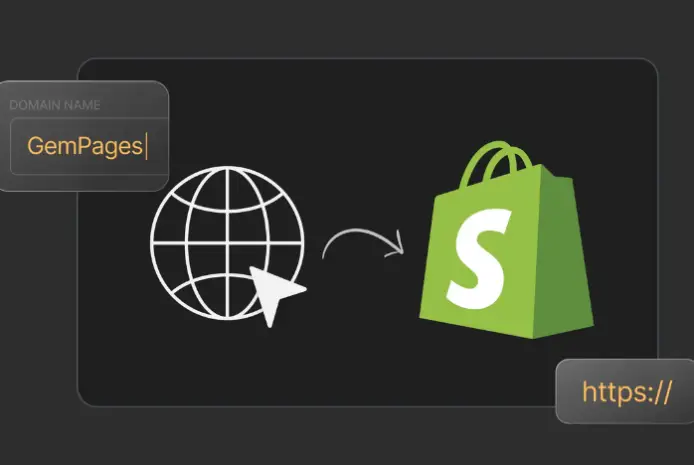
Transfer Your Domain to Shopify in 5 Steps
You might be surprised to learn that many online businesses are operating with a mismatched domain and e-commerce platform, which can hinder their online visibility and control. If you're using Shopify but haven't transferred your domain yet, you're likely facing similar challenges. Fortunately, transferring your domain to Shopify is a straightforward process that can be completed in just five steps. But before you can access the full potential of your online store, you'll need to navigate these steps successfully – and that's where many business owners struggle to make a smooth shift.
Key Takeaways
- Prepare your domain by reviewing DNS records and updating them if necessary, and backing up current records.
- Unlock your domain with your registrar by disabling security features and obtaining the transfer code.
- Request the domain transfer in Shopify by entering the authorization code from your registrar.
- Confirm the domain transfer with Shopify by verifying the code and resolving any issues that may arise.
- Complete the domain setup in Shopify by configuring domain mapping and updating DNS configuration to point to Shopify's servers.
Prepare Your Domain for Transfer
Before you set out on the domain transfer process, you'll need to prepare your domain for a smooth shift.
This preparation involves reviewing your domain management settings and updating your DNS records if necessary.
Start by logging into your domain management dashboard and reviewing your current DNS records.
Check if your DNS records are set up correctly, and confirm that your domain is configured to use your current DNS provider's nameservers.
If you're using a third-party DNS provider, you may need to update your nameservers to point to your new provider.
Verify that your MX records are set up correctly to confirm email continuity during the transfer process.
It's essential to back up your current DNS records before making any changes.
This will allow you to restore your original settings if needed.
Additionally, consider taking a screenshot of your current DNS configuration for future reference.
By reviewing and updating your DNS records, you'll guarantee a seamless transfer process and minimize downtime.
Proper domain management is vital during this step, as it will impact the success of your domain transfer.
Unlock Your Domain With Registrar
Keep in mind that some registrars may have additional security measures in place, such as two-factor authentication or domain protection services.
Be sure to review your registrar's domain security tips to certify you're following the correct procedures. Registrar pros will often recommend keeping these security features active to prevent unauthorized transfers, but you'll need to temporarily disable them for the transfer to complete.
Once you've released your domain, you'll be able to initiate the transfer process with Shopify.
Make sure to take note of any transfer codes or authorization codes provided by your registrar, as you'll need these to complete the transfer.
Request Domain Transfer in Shopify
You'll receive an authorization code from your registrar, which you'll need to enter in Shopify.
If you're unsure about the authorization code or any other step in the process, refer to Shopify's Domain FAQs or contact Shopify Support for assistance. They'll be able to guide you through any issues you encounter.
When requesting the domain transfer, make sure to use the same domain name and registrar information that you used when you released your domain.
This confirms a smooth transfer process and avoids any potential delays. Once you've initiated the transfer, Shopify will handle the rest, and your domain will be transferred to your Shopify account.
Confirm Domain Transfer With Shopify
After initiating the domain transfer and receiving your authorization code, it's time to confirm the transfer with Shopify.
To do this, log in to your Shopify admin panel and navigate to the 'Domains' section. Click on 'Transfer a domain' and enter the authorization code you received from your current domain registrar.
Shopify will then verify the code and confirm domain ownership.
If Shopify encounters any issues during the verification process, you may be prompted to contact Shopify support for assistance.
This could be due to an incorrect authorization code or incomplete domain setup.
Certify you have the correct authorization code and follow the instructions provided by Shopify support to resolve any issues.
Once the domain transfer is confirmed, Shopify will begin the transfer process, which can take several hours to complete.
You can track the status of the transfer in your Shopify admin panel.
Keep in mind that you may need to update your DNS settings or take other actions to complete the transfer.
Complete Domain Setup in Shopify
To finalize your domain transfer, complete the domain setup in Shopify by traversing to the 'Domains' section in your Shopify admin panel.
Here, you'll find the domain you transferred in the previous steps. Click on the three dots next to the domain name and select 'Manage' to proceed.
In the domain settings, you'll need to configure the domain mapping and DNS configuration.
This step is vital in guaranteeing your domain points to Shopify and resolves correctly.
To complete the domain setup, follow these steps:
- Verify domain ownership: Confirm your domain is verified by Shopify to prevent any issues with domain mapping.
- Configure DNS settings: Update your DNS configuration to point to Shopify's servers. This step may vary depending on your domain registrar.
- Set up domain mapping: Map your domain to your Shopify store. This step will guarantee your domain resolves correctly and directs customers to your store.
- Save changes: Save your changes to confirm the new settings take effect.
Once you've completed these steps, your domain setup in Shopify is complete, and you can start using your custom domain for your online store.
Frequently Asked Questions
Can I Transfer a Domain With an Existing Email Setup?
You can transfer a domain with an existing email setup, but it's vital to set up Email Hosting separately from Domain Management to avoid disruptions. Update your DNS records to maintain uninterrupted email services.
How Long Does a Domain Transfer Typically Take to Complete?
You're likely to experience varying domain transfer timelines due to domain complexity. Typically, transfers take 5-10 days, but can range from 24 hours to several weeks, depending on the domain's current registrar and setup.
What Happens to My DNS Settings During the Transfer Process?
About 20% of websites experience DNS issues during transfers. You'll update your DNS settings, then Domain pointers will start the DNS propagation process, which can take 24-48 hours to complete globally.
Can I Transfer a Domain With a Website Already Live on It?
When transferring a live website's domain, you'll encounter domain locking and registrar restrictions. You must release the domain and verify it's eligible for transfer, ensuring no registrar restrictions block the process, before initiating the transfer.
Will I Lose Any Website Data During the Domain Transfer Process?
You won't lose website data during a domain transfer if you set up domain forwarding or DNS updates correctly, minimizing website downtime. Data preservation relies on these configurations, ensuring a seamless shift.
Conclusion
You've made it through the transfer process - a tedious task is now complete, but a world of possibilities is just beginning. By moving your domain to Shopify, you've traded complexity for simplicity, revealing a seamless e-commerce experience. Your online store is now poised for success, with the flexibility to grow and adapt to your customers' evolving needs. Complete the setup and get ready to take your business to the next level.